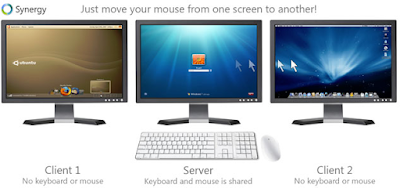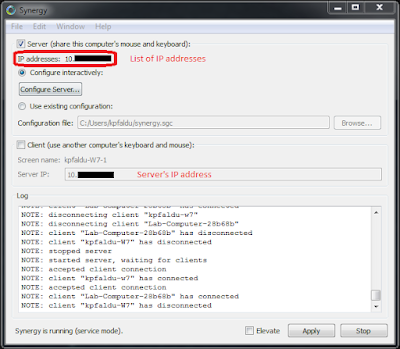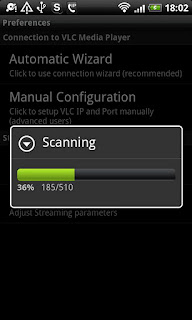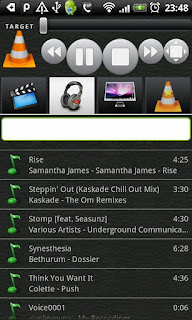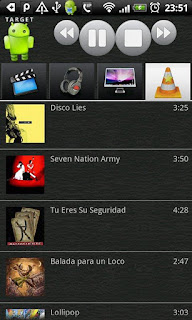Few months back i shifted from Windows to Mac OS and I wished there should be somewhere where i can find all the things to get started.
Recently there was a post on microsoft's website to switch from macbook to surfacebook.
This is my small attempt to do the reverse (Jade this is for you)
Example - Command + R to refresh, Command + F to find, etc.
Option - Think of this as Alt key in windows - It gives different options
Control - This is the tricky part, some of the command line / terminal options are used with Control key.
Helpful keyboard shortcuts
Everytime I wanted to search for a software or a file, i used to click on Windows key and start typing. Windows search was SO SLOW that it was faster for me to find the software from program files itself.
Many times i type in 4 characters, it will show me correct software and as soon as i move my mouse and click on it, there are some other search results which i never wanted and opens up something else. - Most irritating was it opens up browser and gives search results.
On Mac, you can just click on Command + Spacebar - it opens up this search bar where you can search for softwares, files, etc.
Type anything and the search is so quick that you never open invalid software
TL;DR - Use Command + Spacebar
Where is start menu - Top left corner application bar
This is mainly to be used for System Preferences, sleep, restart, etc.
2nd step - Right click - Empty Trash or Command + Right Click - Secure Empty Trash
Complicated way - open terminal and `cd /path/to/file/or/folder && rm -r`
Mac does not have that. I miss that too :( One important thing is sometimes the files you have created / downloaded does not show up in Finder. For these things you will have to do a little trick. Option + Right Click on Finder icon in dock and click on Relaunch.
Solution -
1st step - Source file / folder -> Command + C
2nd step - destination folder -> Command + Option + V
To close it properly - Use Command + Q or Application Menu's first item Quit <Application Name>
This drastically helps to save battery life. To view the applications which are still running but not seen - check the dock - you will see a small dot below the icon.
TL;DR - Use Command + Q
For mac -->>
Command + Tab - Swtich Apps
Command + ~ (Tilde) - Swtich between different windows in same app
Command + Shift + 3 - Print screen saves file on desktop
Command + Shift + Option + 3 - Print screen copies in clipboard
Command + Shift + 4 - Use cursor to take snippet / part of screen saves on desktop
Command + Shift + Option + 4 - Copies in clipboard
(I know what where they thinking when they had complicated 4 key way to take simple screen shot - once you use it for two three times, you find it super useful instead of search for snipping tool)
Ctrl + Alt + Delete - Command + Option + Esc
Side note - listen to this podcast - Ctrl + Walt + Delete
- I was always fan of linux - I have used Kbuntu, Ubuntu, Fedora during university days. Mac OS X is based on Linux so it holds the power of linux.
- Last point comes from the previous point - I always want to use `alias` so that if i am doing some task over and over, I can just use it in single command
I am also planning to make another post which will have some advanced settings.
Special thanks to my dear friend and colleague Hasa(e)n. His github and blog.
He was my inspiration of today's post.
Disclaimer - I may have missed few important points - please leave a comment below to help the blog out.
Recently there was a post on microsoft's website to switch from macbook to surfacebook.
This is my small attempt to do the reverse (Jade this is for you)
What do i see on mac desktop?
Good apple support page - Mac BasicsWhat are different keyboard keys
Command - It is almost equivalent of Ctrl key from Windows.Example - Command + R to refresh, Command + F to find, etc.
Option - Think of this as Alt key in windows - It gives different options
Control - This is the tricky part, some of the command line / terminal options are used with Control key.
Helpful keyboard shortcuts
How do i right click - Two finger tap / click on trackpad
For more options - System Prefrences > TrackpadEnd, Home, Move single word keys?
For user who are hard core users of windows they use End, Home keys to move around while editing a document. Initially it was difficult to remember, after few tries its better than moving your fingers all they way till edge of the keyboard.
Home - Command + Left Arrow
End - Command + Right Arrow
Move left one word - Option + Left Arrow
Move right one word - Option + Right Arrow
How do i search - Spotlight
This is one of the feature which windows never came close to.Everytime I wanted to search for a software or a file, i used to click on Windows key and start typing. Windows search was SO SLOW that it was faster for me to find the software from program files itself.
Many times i type in 4 characters, it will show me correct software and as soon as i move my mouse and click on it, there are some other search results which i never wanted and opens up something else. - Most irritating was it opens up browser and gives search results.
On Mac, you can just click on Command + Spacebar - it opens up this search bar where you can search for softwares, files, etc.
Type anything and the search is so quick that you never open invalid software
TL;DR - Use Command + Spacebar
Where is control panel - System Preferences
Command + Spacebar > System Preferences or Apple Menu > System PreferencesWhere is start menu - Top left corner application bar
This is mainly to be used for System Preferences, sleep, restart, etc.
Where are all my files? - Finder
Windows users have Explorer as there way to see all the files, for Mac its finder.How to delete a file - Command + Delete
Yes only delete button wont delete the file, you have to use Command + DeleteHow do i permanently delete a file - No simple way :(
1st step - Command + Delete2nd step - Right click - Empty Trash or Command + Right Click - Secure Empty Trash
Complicated way - open terminal and `cd /path/to/file/or/folder && rm -r`
How do i open file from keyboard - Enter key renames the file :(
Use Command + Down ArrowI want F5 (Refresh) on desktop
For all the windows users, its the most satisfying thing ever. If there is some issue / waiting for a task to complete, we always come to desktop and click F5 or Right Click > Refresh.Mac does not have that. I miss that too :( One important thing is sometimes the files you have created / downloaded does not show up in Finder. For these things you will have to do a little trick. Option + Right Click on Finder icon in dock and click on Relaunch.
Program Files - Application Folder
All the softwares are available in Application folderWHY GOD WHY - How to cut files on mac
I have no idea why they dont have way to cut button. Command + X does not work in finder.Solution -
1st step - Source file / folder -> Command + C
2nd step - destination folder -> Command + Option + V
After closing my software - X button on top left (Command + W) - I can still see Application Menu items
This is one of the most confusing thing on Mac - when you close a window / software you are not quitting it. It just closes from your view, internally it is still running.To close it properly - Use Command + Q or Application Menu's first item Quit <Application Name>
This drastically helps to save battery life. To view the applications which are still running but not seen - check the dock - you will see a small dot below the icon.
TL;DR - Use Command + Q
What is equivalent of exe file
Mac has executable file with extension `dmg`.ALT + TAB equivalent - Command + Tab
Windows have a way to cycle between different apps and windows with Alt + Tab.For mac -->>
Command + Tab - Swtich Apps
Command + ~ (Tilde) - Swtich between different windows in same app
Snipping Tool - How to i "Print Screen"
Windows have this useful app called snipping tool which is just amazing to take quick screen shotCommand + Shift + 3 - Print screen saves file on desktop
Command + Shift + Option + 3 - Print screen copies in clipboard
Command + Shift + 4 - Use cursor to take snippet / part of screen saves on desktop
Command + Shift + Option + 4 - Copies in clipboard
(I know what where they thinking when they had complicated 4 key way to take simple screen shot - once you use it for two three times, you find it super useful instead of search for snipping tool)
Task Manager - Ultimate weapon to kill a process
Activity Monitor is equivalent of Task Manager in windows. By this time you will know how to open it -- Command + Spacebar > Activity MonitorCtrl + Alt + Delete - Command + Option + Esc
Side note - listen to this podcast - Ctrl + Walt + Delete
Reasons for me to shift
- When I watched many YouTube videos from google developer's channel, all of them using MacBook for work. I realized so many people using MacBook, there must be some reason behind it.- I was always fan of linux - I have used Kbuntu, Ubuntu, Fedora during university days. Mac OS X is based on Linux so it holds the power of linux.
- Last point comes from the previous point - I always want to use `alias` so that if i am doing some task over and over, I can just use it in single command
I am also planning to make another post which will have some advanced settings.
Special thanks to my dear friend and colleague Hasa(e)n. His github and blog.
He was my inspiration of today's post.
Disclaimer - I may have missed few important points - please leave a comment below to help the blog out.