Hey guys I am back.
Joined Adobe last month.
We were given one laptop and a desktop.
While working one thing came to my mind how about if i can use only one mouse and keyboard for both my computers.
One of my friend Joy D'Souza told me about these two software which makes it possible
Both of them have there advantages and disadvantages
SYNERGY
I am using 1.3.8 version.
[For 1.4.10 -->> see updated part]
Download latest version from here.
What is FOSS? :)
In the picture shown, you can see all three types of operating systems.
This is greatest advantage of all.
This is true meaning of platform independent ;)
I have been using this for long time so I will give you detailed description about it.
A prequiste for using these kind of softwares. You must be in same network.
There are two parts when you use Synergy.
First - Server
(hindi - jiske paas keyboard aur mouse hai)
Whenever you are server you need to configure many things.
Click on Configure button as shown.
This is the part where you need to take care.
Step - 1
Add all computer name which you are going to use.
No specific sequence required.
Step - 2
Based on screen names added by you, you have tell Synergy where are your screens placed
There are 3 drop down box.
To understand it easily we will take an example.
Two screen names are - kpfaldu-W7 and kpfaldu-W7-1
kpfaldu-W7 screen is left side of kpfaldu-W71-1
This is configuration
-> Right, kpfaldu-W7, kpfaldu-W7-1
-> Left, kpfaldu-W7-1, kpfaldu-W7
Do not forget to click '+' button after each step.
So now you have configured your server.
Second - Client
(hindi - dusre ka keyboard aur mouse use karega)
This is more simple part of whole process.
Just select first radio button.
After both of them have been configured, you can first test if you have done it correctly then you can start using buttons given.
For more updates about product and if you want to know it better, you can go to their official blog.
Disadvantage is that you cannot drag and drop files from one screen to another screen which is sometimes useful.
While writing this blog I am using Synergy :)
-------------------------------------------------------------------------------------------------------
[updated]
Recently started using iMac and installed Synergy.
I downloaded Synergy 1.4.10 (Can't use Mouse w/o Border)
They have improved it so much that I had to write about it.
Here is screen shot for new UI.
At the top, it shows you IP addresses for server.
So when you are configuring on client side, you can just look at address and type it in text field.
Best update is for configuration for Server.
This is its screen shot.
3 important things I want to tell you guys.
Now its easy to configure clients, just drag and drop computer seen on top right corner.
After dropping it, click on it and you can change it's screen name.
If you want to delete a screen just drag and drop it in recyle bin seen on top left corner.
Last thing, I didn't know that we can add two screen on left and right side of server.
But you can do it :)
In screen shot shown here you can see my server has two screens left of it.
Enjoy using Synergy 1.4.10 :)
-------------------------------------------------------------------------------------------------------
MOUSE WITHOUT BORDERS
It is an Microsoft Garage project developed by Truong Do.
Big advantage of using this is you can drag and drop files from one screen to another.
And disadvantage is that it cannot be used across different OS, only Windows are supported.
I have not used it at all.
So I will ask Joy to write something below in comments.
Have fun with these two sofwares :)
Joined Adobe last month.
We were given one laptop and a desktop.
While working one thing came to my mind how about if i can use only one mouse and keyboard for both my computers.
One of my friend Joy D'Souza told me about these two software which makes it possible
Both of them have there advantages and disadvantages
I am using 1.3.8 version.
[For 1.4.10 -->> see updated part]
Download latest version from here.
What is FOSS? :)
In the picture shown, you can see all three types of operating systems.
This is greatest advantage of all.
This is true meaning of platform independent ;)
I have been using this for long time so I will give you detailed description about it.
A prequiste for using these kind of softwares. You must be in same network.
There are two parts when you use Synergy.
First - Server
(hindi - jiske paas keyboard aur mouse hai)
Whenever you are server you need to configure many things.
Click on Configure button as shown.
Step - 1
Add all computer name which you are going to use.
No specific sequence required.
Step - 2
Based on screen names added by you, you have tell Synergy where are your screens placed
There are 3 drop down box.
To understand it easily we will take an example.
Two screen names are - kpfaldu-W7 and kpfaldu-W7-1
kpfaldu-W7 screen is left side of kpfaldu-W71-1
This is configuration
-> Right, kpfaldu-W7, kpfaldu-W7-1
-> Left, kpfaldu-W7-1, kpfaldu-W7
Do not forget to click '+' button after each step.
So now you have configured your server.
Second - Client
(hindi - dusre ka keyboard aur mouse use karega)
This is more simple part of whole process.
Just select first radio button.
After both of them have been configured, you can first test if you have done it correctly then you can start using buttons given.
For more updates about product and if you want to know it better, you can go to their official blog.
Disadvantage is that you cannot drag and drop files from one screen to another screen which is sometimes useful.
While writing this blog I am using Synergy :)
-------------------------------------------------------------------------------------------------------
[updated]
I downloaded Synergy 1.4.10 (Can't use Mouse w/o Border)
They have improved it so much that I had to write about it.
Here is screen shot for new UI.
At the top, it shows you IP addresses for server.
So when you are configuring on client side, you can just look at address and type it in text field.
Best update is for configuration for Server.
This is its screen shot.
3 important things I want to tell you guys.
Now its easy to configure clients, just drag and drop computer seen on top right corner.
After dropping it, click on it and you can change it's screen name.
If you want to delete a screen just drag and drop it in recyle bin seen on top left corner.
Last thing, I didn't know that we can add two screen on left and right side of server.
But you can do it :)
In screen shot shown here you can see my server has two screens left of it.
Enjoy using Synergy 1.4.10 :)
-------------------------------------------------------------------------------------------------------
MOUSE WITHOUT BORDERS
It is an Microsoft Garage project developed by Truong Do.
Big advantage of using this is you can drag and drop files from one screen to another.
And disadvantage is that it cannot be used across different OS, only Windows are supported.
I have not used it at all.
So I will ask Joy to write something below in comments.
Have fun with these two sofwares :)
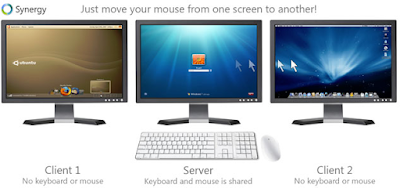



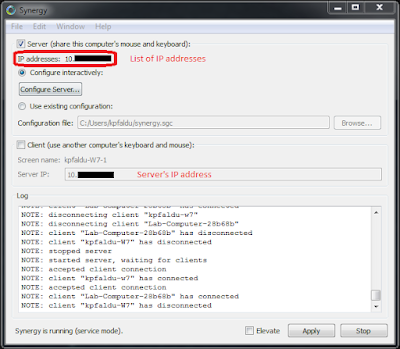

Neat; but wouldn't simple remote desktop session on a separate monitor will just work fine?
ReplyDeleteAnd when it comes to drag and drop the files between different machines, specially on the same network, just map the network drive in the explorer.
@Jeegar : As Jason told its better to use machines which are already running and not to waste extra monitor. Even if we use Remote Desktop, network consumption is more and sometimes when your network is not so powerful(like at home) you can't use it properly.
DeleteFor dragging and dropping I use the same thing my work but if you are using Mouse Without Border its much more easier.
:)
Biggest benefit I love about synergy is when you have more than one physical machine at your workspace. Yes, you COULD open up an RDP to control all from one device, but why waste those extra precious video outputs and monitors on the extra computers? I have two PCs and each has two monitors, so that gives me four screens i can control with one keyboard and mouse. And I can still copy paste text and screenshots across them.
ReplyDeletethanks! easy to follow :)
ReplyDelete