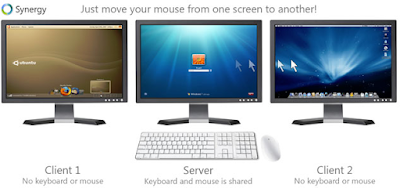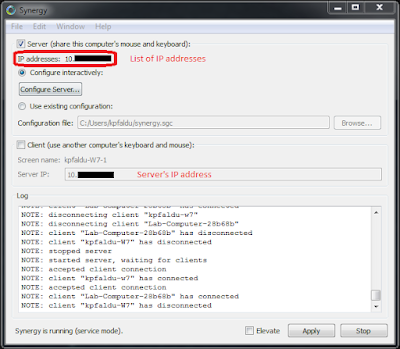One of my friend sent me a YouTube link and asked to send .mp3 of that video.
I thought its easy task only two steps required.
First, download video.
Second, convert video to audio using format factory. Download here.
Wait. What if video was too long to download and to convert it will take even longer time?
I found this addon for firefox called Easy YouTube Video Downloader 6.4
(I was not able to find such awesome addon for Chrome)
Really cool addon. And yes guys its free :)
If you search for a song on YouTube and you want it to have it on your iPod.
Don't worry this will make your life very simple.
First and best part which i liked was it was able to download mp3 file.
I have been using other downloading software also but they do not convert to mp3 file.
You need not go to other link and download it from there like some of us do.
Just click on that button which comes in YouTube page itself.
Tada!!
It will give you options to download in different formats.
(Time to give options depends on file size)
Click on mp3 format or any other format which you require.
So now we will see how it is better than previous one?
Conversion is done on server which is much faster than you converting on your own PC using any media convertors.
Now that you were not interested in downloading video file, you can download mp3 file directly.
As mp3 file size is less it takes less time to download which good for slow internet connection.
Easy and simple way to use it.
If someone has good idea about any Chrome plugin, please let us know.
I thought its easy task only two steps required.
First, download video.
Second, convert video to audio using format factory. Download here.
Wait. What if video was too long to download and to convert it will take even longer time?
I found this addon for firefox called Easy YouTube Video Downloader 6.4
(I was not able to find such awesome addon for Chrome)
Really cool addon. And yes guys its free :)
If you search for a song on YouTube and you want it to have it on your iPod.
Don't worry this will make your life very simple.
First and best part which i liked was it was able to download mp3 file.
I have been using other downloading software also but they do not convert to mp3 file.
You need not go to other link and download it from there like some of us do.
Just click on that button which comes in YouTube page itself.
Tada!!
It will give you options to download in different formats.
(Time to give options depends on file size)
Click on mp3 format or any other format which you require.
So now we will see how it is better than previous one?
Conversion is done on server which is much faster than you converting on your own PC using any media convertors.
Now that you were not interested in downloading video file, you can download mp3 file directly.
As mp3 file size is less it takes less time to download which good for slow internet connection.
Easy and simple way to use it.
If someone has good idea about any Chrome plugin, please let us know.